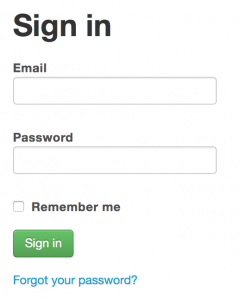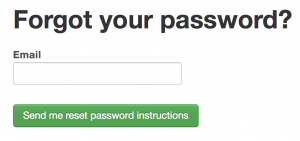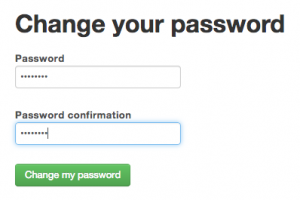In the event that you have lost your password, you can reset your password by clicking on the “Forgot your password?” link below the green “Sign in” button.
This will take you to the password reset page. Enter your email and click on the green “Send me reset password instructions” button.
You will be alerted with the following message:
You will receive an email with a link that takes to the following form.
Once you have entered the new password and click on the green “Change my password” button, you will have changed your password and signed into the system.